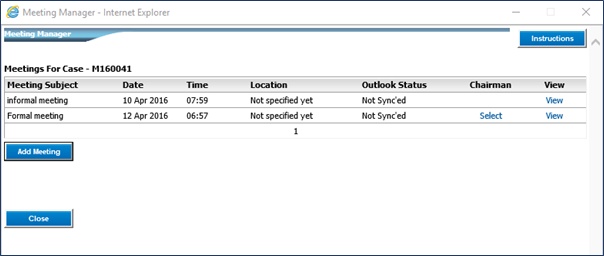|
<< Click to Display Table of Contents >> Your own meeting description |
  
|
|
<< Click to Display Table of Contents >> Your own meeting description |
  
|
To schedule a meeting type pertaining to a case, which is neither “Formal” or “Informal”, select “<Your own meeting description>” from the dropdown.
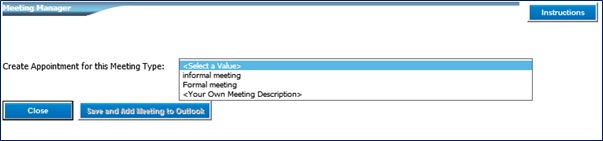
Enter the subject in the blank “Subject” field. Click on “Save and Add Meeting to Outlook”.
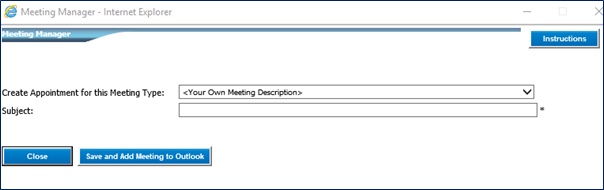
Click on “Open” the event. If “Save” is selected, click on “Open” once it is saved.
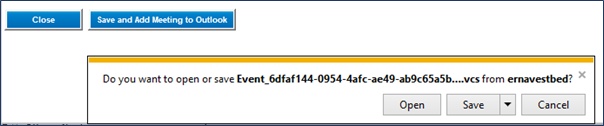
The Appointment will open up in Outlook. Enter the Location and select the Dates and Times. The Dates and Times will be verified against company policies.
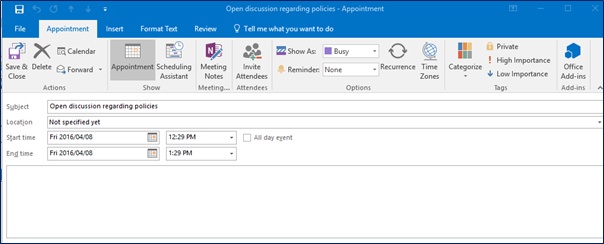
Click on “Invite Attendees”. Enter all the email addresses for the Attendees. Click on “Send”
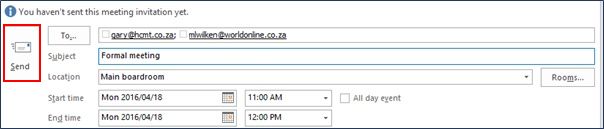
The Outlook pop up will close. Click on “Close” on the Meeting Manager screen in erNavigator.
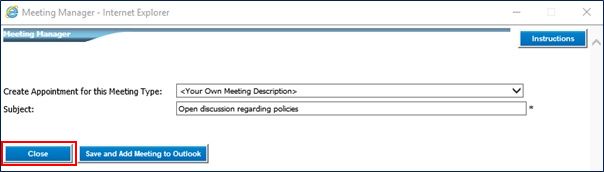
The Meeting Manager screen will display all the scheduled meetings in the grid. These can be viewed by clicking on the corresponding “View” button if required. Click on “Close” to close the meeting Grid.