|
<< Click to Display Table of Contents >> Formal Meeting |
  
|
|
<< Click to Display Table of Contents >> Formal Meeting |
  
|
If “Formal meeting” is selected, the erNavigator will automatically determine whether the case is to be heard by one Chairperson, or a panel of Chairpersons.
To select one or more Chairpersons for the Case, click on the dropdown and select one of the search options.
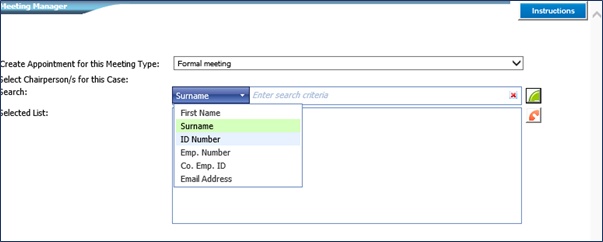
In the field that says “Enter search criteria”, enter text to search against the pre-determined approved chairpersons lists, applicable to the circumstance of the case.
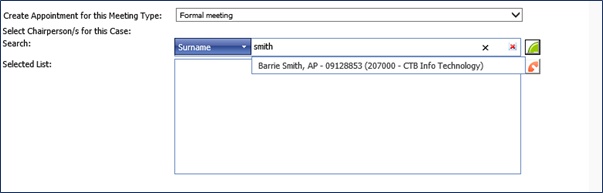
While typing, names that match the text wil appear in a dropdown list. Select the applicable name in the list and click on the green button to add the name to the “Selected List” block below. Repeat the process if more them one chairperson is required.
To remove a name from the list, click on the name in the “Selected List” block, then click on the red button.
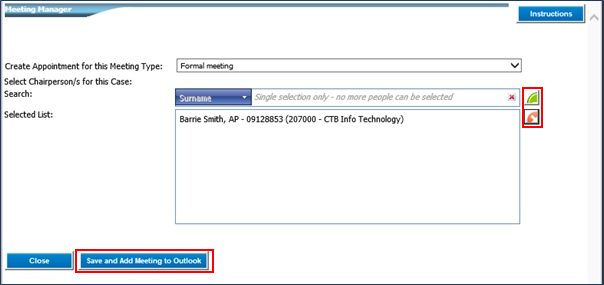
Once all Chairpersons have been selected and added to the list, click on “Save and Add Meeting to Outlook”.
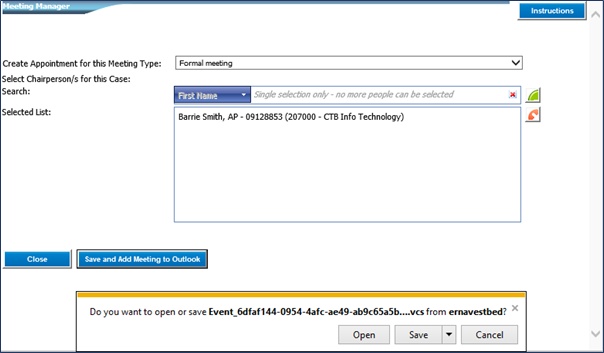
At the bottom of the screen is a prompt to “Open” or “Save” the event. Click on “Open” the event. If “Save” is selected, click on “Open” once it is saved.
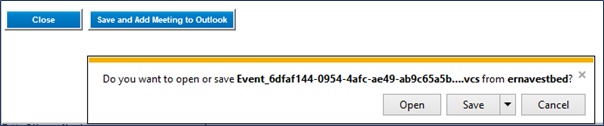
The Appointment will open up in Outlook.
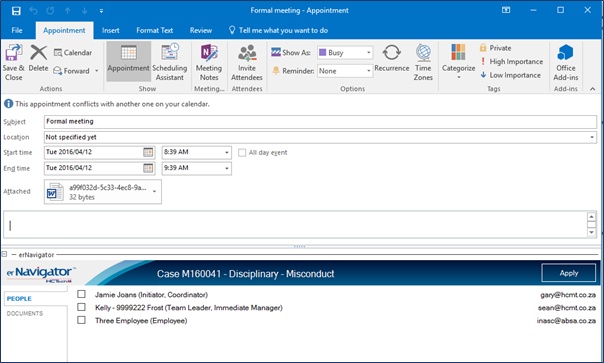
The “Subject” is pre-populated with the Meeting Type initially selected, but more detail can be added if required.
Enter the Location and select the Dates and Times. The Dates and Times will be verified against company policies.
If a document is specified for a formal meeting in the erNavigator, then that document, in this example - Notice to Appear, will automatically be attached. The document will automatically contain the scheduled details in the Outlook meeting request.

Any comments for the meeting can be added in the free text field.
At the bottom of the screen is a list of possible attendees pulled through from the erNavigator. Of these, some of these attendees will automatically be selected. To select or deselct an attendee, click in the checkbox next to their names. Click on "Apply".

Click on the “Invite Attendees” button in Outlook.
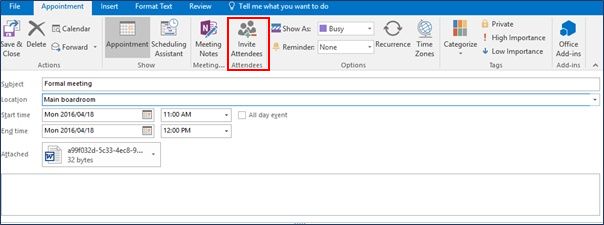
The attendees email addresses will appear in the “To” field in Outlook. Any external attendees can be added. Click on “Send”.
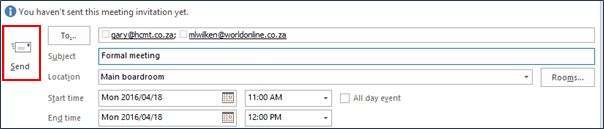
The Outlook pop up will close. Click on “Close” on the Meeting Manager screen in erNavigator.
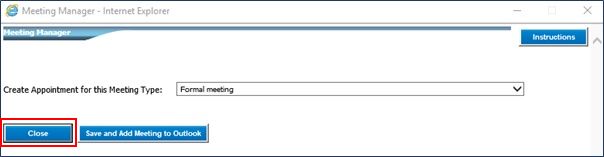
The meeting will display in the “Meetings” grid in erNavigator
Should it become necessary to change the Chairman, click on “Select” in the “Chairman” column. Once the chairman has been changed this will open up the invite in Outlook again, in order for the update to the invite to be sent.
Click on “Close” to close the pop up.
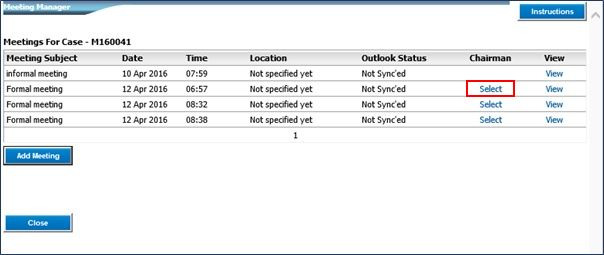
The “Outlook Status” displayed will confirm if the meetings have been synchronised to the User’s Outlook or not. The meetings are synchronised when clicking on “Send” in Outlook.
Thereafter the meeting can be updated (e.g. rescheduled) by clicking on the “view” button in the meetings grid, which will open up the invite in Outlook. Alternatively, the invite can be directly accessed in Outlook. The meeting grid in the erNavigator will be updated.
Click on “Close”.