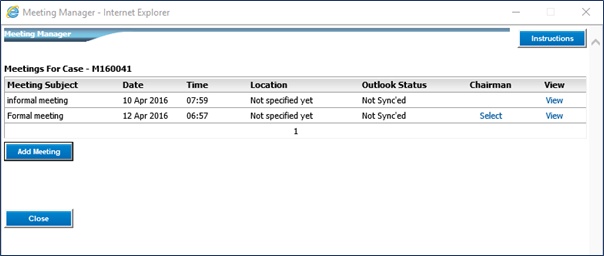|
<< Click to Display Table of Contents >> Informal Meeting |
  
|
|
<< Click to Display Table of Contents >> Informal Meeting |
  
|
If “Informal meeting” is selected, click on “Save and Add Meeting to Outlook”.
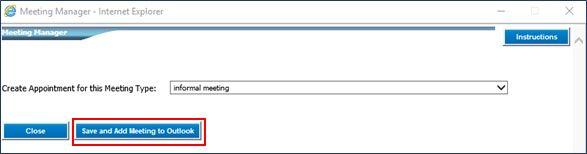
Click on “Open” the event. If “Save” is selected, click on “Open” once it is saved.
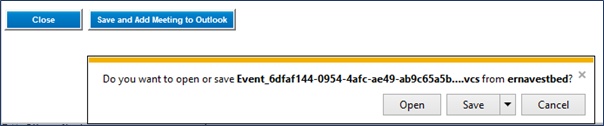
The Appointment will open up in Outlook.
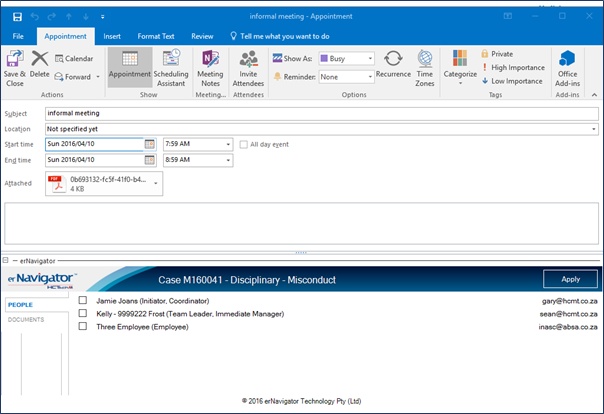
The “Subject” is pre-populated but more detail can be added if required. Enter the “Location”, and select the Start and End date and time.
If a document is specified for an informal meeting in the erNavigator, then that document, in this example, Notice to Appear, will automatically be attached. The document will automatically contain the scheduled details in the Outlook meeting request.
Any comments for the meeting can be added in the free text field.
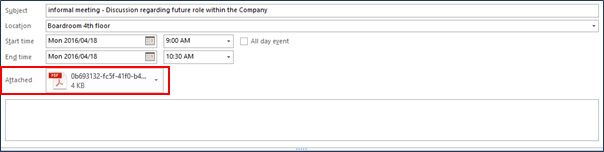
At the bottom of the screen is a list of possible attendees pulled through from the erNavigator. Of these, some of these attendees will automatically be selected. To select or deselct an attendee, click in the checkbox next to their names. Click on “Apply.” The attendees email addresses will be automatically added to the meeting invite.
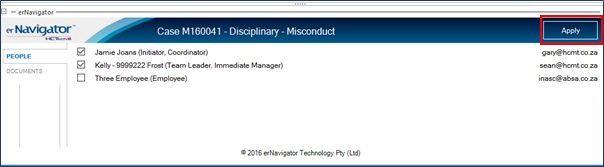
Click on the “Invite Attendees” button in Outlook.
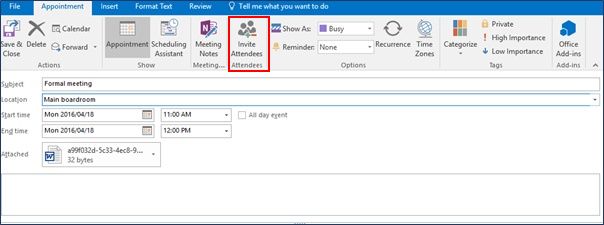
The attendees email addresses will appear in the “To” field in Outlook. Any external attendees can be added. Click on “Send”.
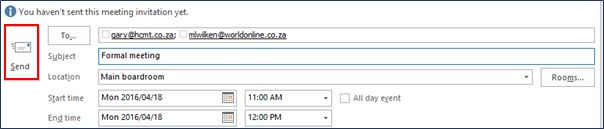
The Outlook pop up will close. Click on “Close” on the Meeting Manager screen in erNavigator.
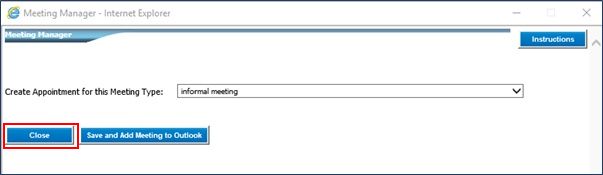
The Meeting Manager screen will display all the scheduled meetings in the grid. These can be viewed by clicking on the corresponding “View” button if required. Click on “Close” to close the meeting Grid.