|
<< Click to Display Table of Contents >> Suspension |
  
|
|
<< Click to Display Table of Contents >> Suspension |
  
|
If there is a requirement to suspend an employee, click on the “Suspension” button.
![]()
Figure 234 - Suspension button
Confirm whether the employee is to be suspended. If no is selected;
a)If the nature of offence is such that the employee must be suspended for this offense in terms of the companies’ disciplinary code, the system will automatically require a reason for not suspending the employee to be recorded in the “The Employee should be suspended, as per the company policy. Please enter a reason why the Employee is not being suspended at this time” section. Enter the reason for not suspending in the block provided and press “continue.”
b)If the nature of offence is such that suspension is not normally required for this offence per the Companies’ disciplinary code, press “continue” to complete the suspension function without suspending the employee
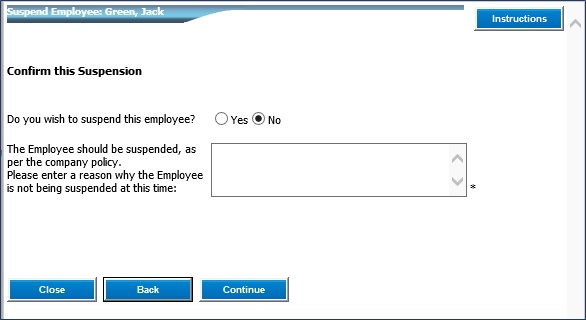
Figure 235 – Suspension – “No Selected”
Click on “Continue”.
If however “Yes” is selected and the employee is to be suspended, the next suspension screen become available to complete the “Suspension Details”.
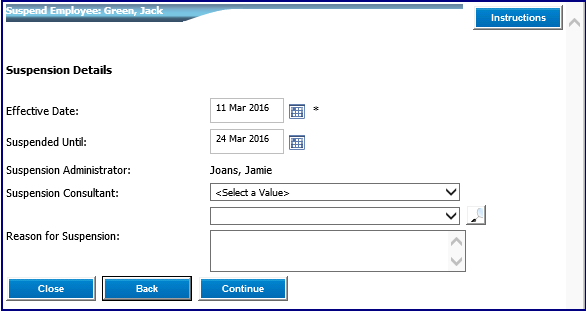
Figure 236 – Suspension – “Yes” selected
Click “OK” on the Suspension notice.
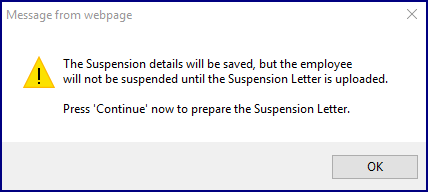
Figure 237 - Information screen
The Suspension Letter can be viewed by clicking on the “View Letter” button, or click on “Continue”.
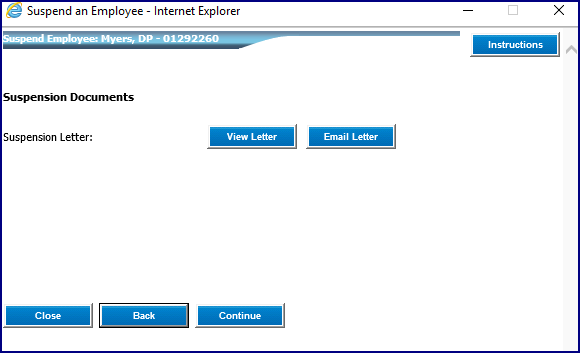
Figure 238 - Continue button
The Suspension Summary will be generated.
If the suspension letter is still to be issued to the employee there is an option to “View Letter” or “Email Letter”. To Email the document, click on “Email Letter”.
Complete the “Message Details” tab.
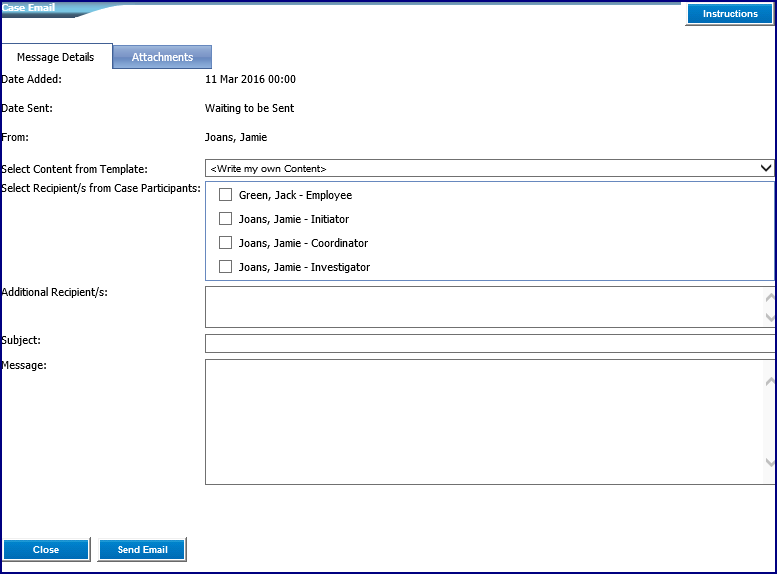
Figure 239 – Email – Message Detail
In the the “Attachments” tab the suspension letter will be attached automatically. You can attach other documentation as required.
Click on “Send Email”
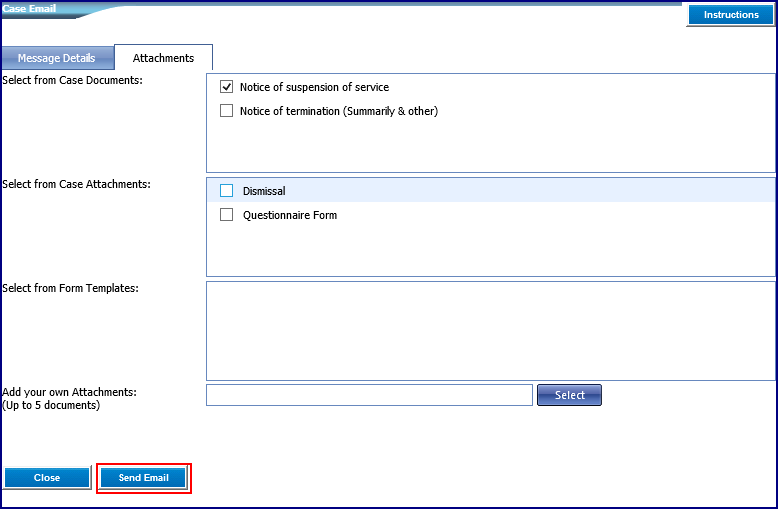
Figure 240 - Email – Attachments
Click on “Continue”.
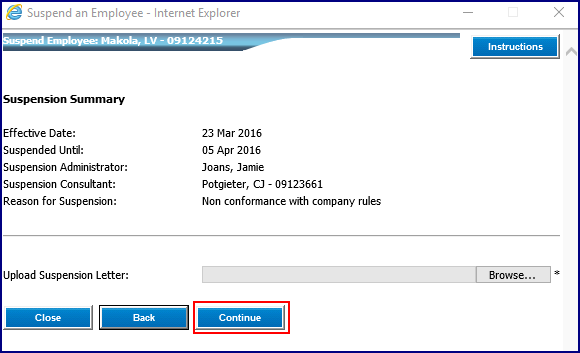
Figure 241 - Continue button
Click on “OK” on the confirmation message.
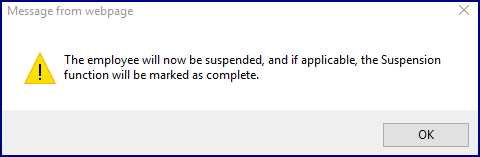
Figure 242 - Information screen
Click on “Close” to close the pop up.