|
<< Click to Display Table of Contents >> Questionnaires |
  
|
|
<< Click to Display Table of Contents >> Questionnaires |
  
|
There may be a requirement for questionnaires to be completed e.g. for an investigation
Click on the “Questionnaires” button.
![]()
Figure 228 - Questionnaires button
Click on the “Fill in New Questionnaire” button
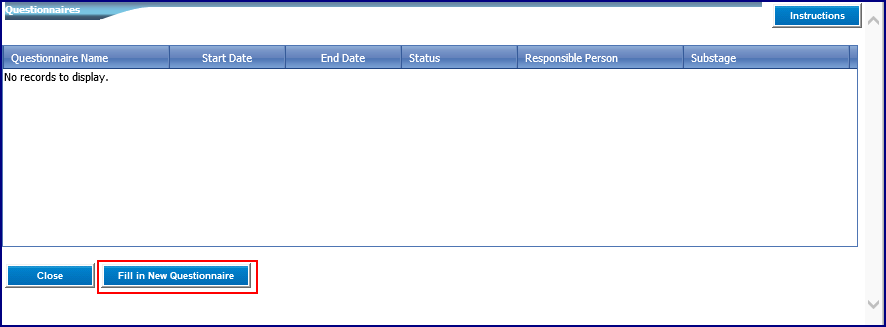
Figure 229 - Fill in New Questionnaire button
The “Use Preset Checklist” has been checked on by default. It cannot be changed.
Click on “Start the Questionnaire”.
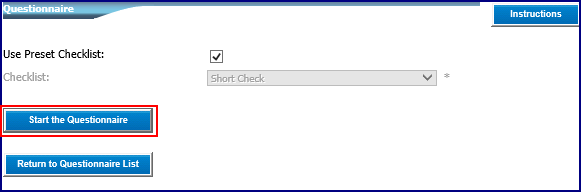
Figure 230 - Start the Questionnaire button
The questionnaires contain pre-set questions which are required to be answered. Complete all the fields, remembering to complete the mandatory fields.
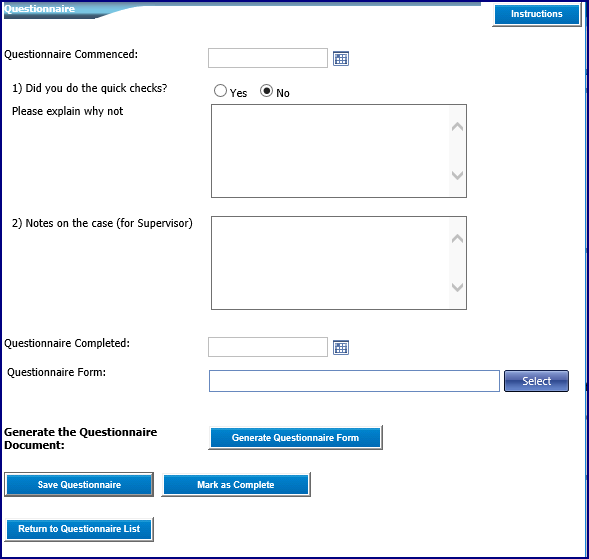
Figure 231 – Questionnaire
Once complete, click on the “Mark as Complete” button.
Confirm it is complete.
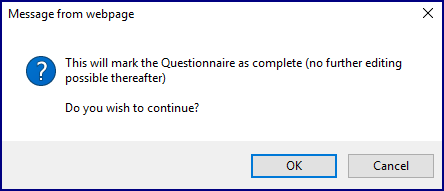
Figure 232 - Confirmation screen
Click on “OK” then the “Return to Questionnaire List”.
Click “Close” to mark that the questionnaire function has been completed.
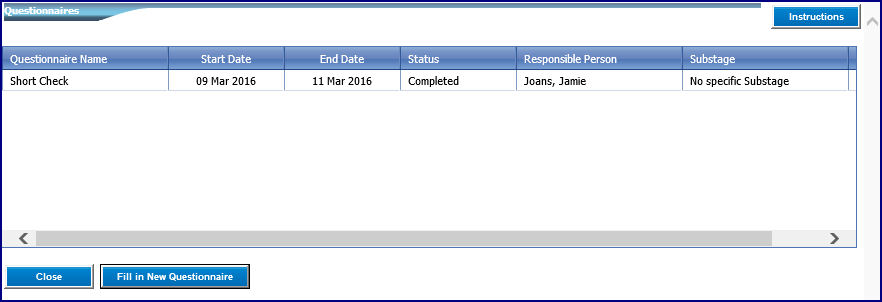
Figure 233 - Questionnaire