|
<< Click to Display Table of Contents >> Misconduct Information |
  
|
|
<< Click to Display Table of Contents >> Misconduct Information |
  
|
![]()
Figure 269 – Misconduct Information button
This function allows a User to view and edit the original Misconduct details entered. These changes can be saved.
All the fields on the input page can be edited. Simply update the original entry/ies and when complete click save.
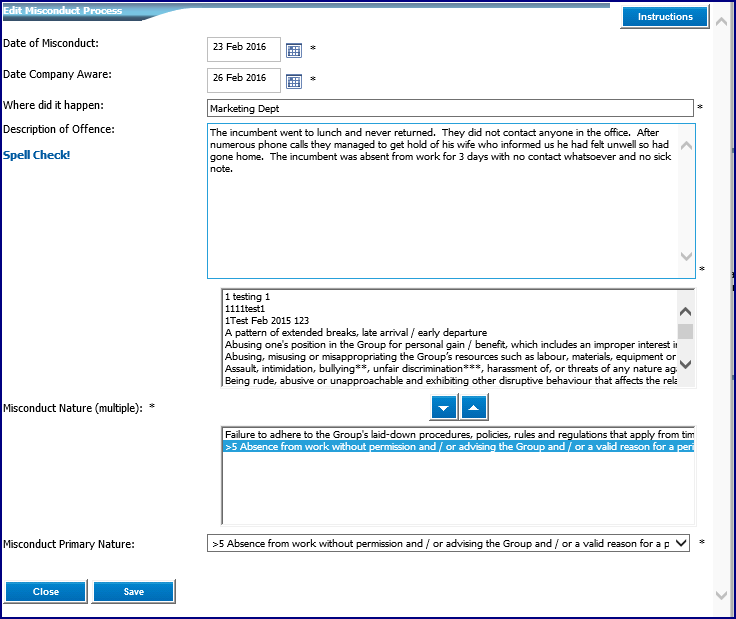
Figure 270 - Misconduct Information screen
Important to note if the primary nature previously selected is changed and the edited new primary nature selected, results in a different suggested procedure having to be followed. A section called “User for Changed Procedure” will automatically appear. Select the applicable user from the list and press “save”. The case will thereafter be removed from the logged on user’s worklist and will be available in the selected user’s Worklist to proceed with the first stage of the alternative procedure selected.