Employees are normally suspended through a misconduct case (see Misconduct user guide) as part of the workflow process. However, the employee can also be suspended via the employee file and linked to a case thereafter.
Click on the “Suspend Employee” button.
![]()
Complete the Suspension Details. Select the "Suspended Until" date from the calendar pop-up.
The Suspension Administrator will automatically be pre-populated.
Complete the “Reason for Suspension” field.
Click on “Continue”.
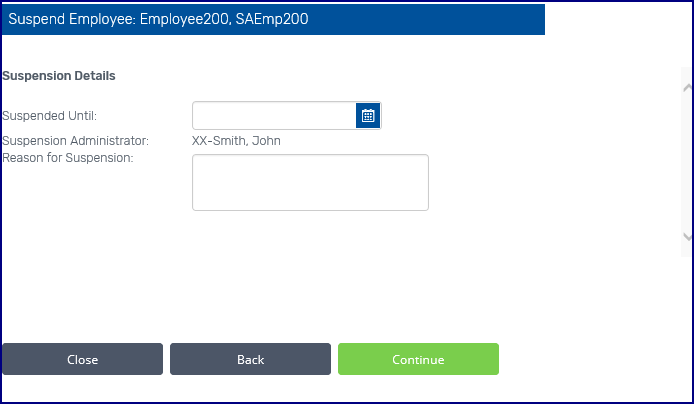
The suspension letter can be generated and printed for signature, or emailed. Click on the Generate and print button to view the letter, then print it if required.
Alternatively, click on the Email letter button.
Click on "Proceed to attach and finalise" to attach the signed document to the suspension.
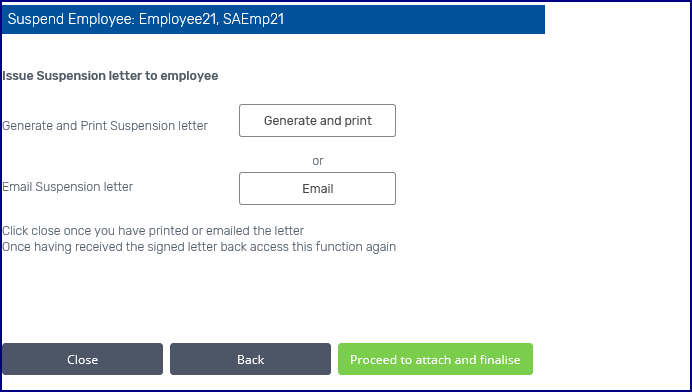
The Suspension Summary will be generated. Enter the employee response if required. The user can choose not to suspend at this stage by clicking on "No" for Employee will be suspended. If "No" is selected, click on "Withdraw suspension".
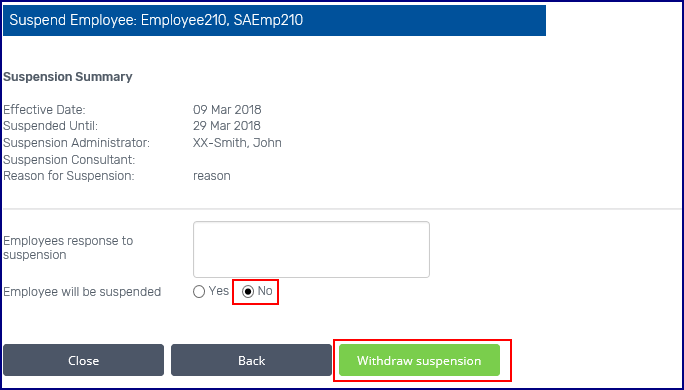
If the employee is to be suspended, upload the signed Suspension Letter and click on “Suspend Employee”.
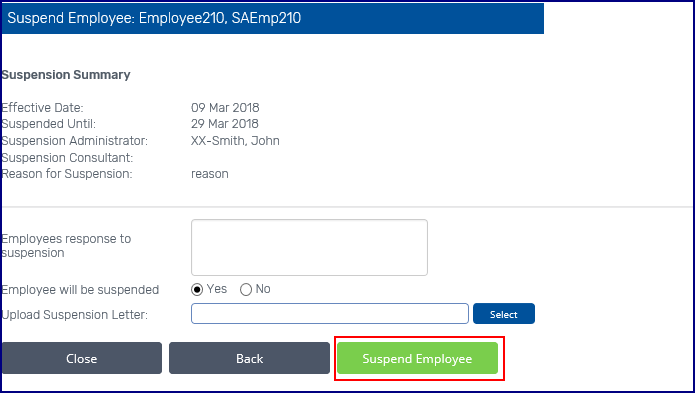
To view the suspension history of the employee, click on the "View" button in the employee summary screen.
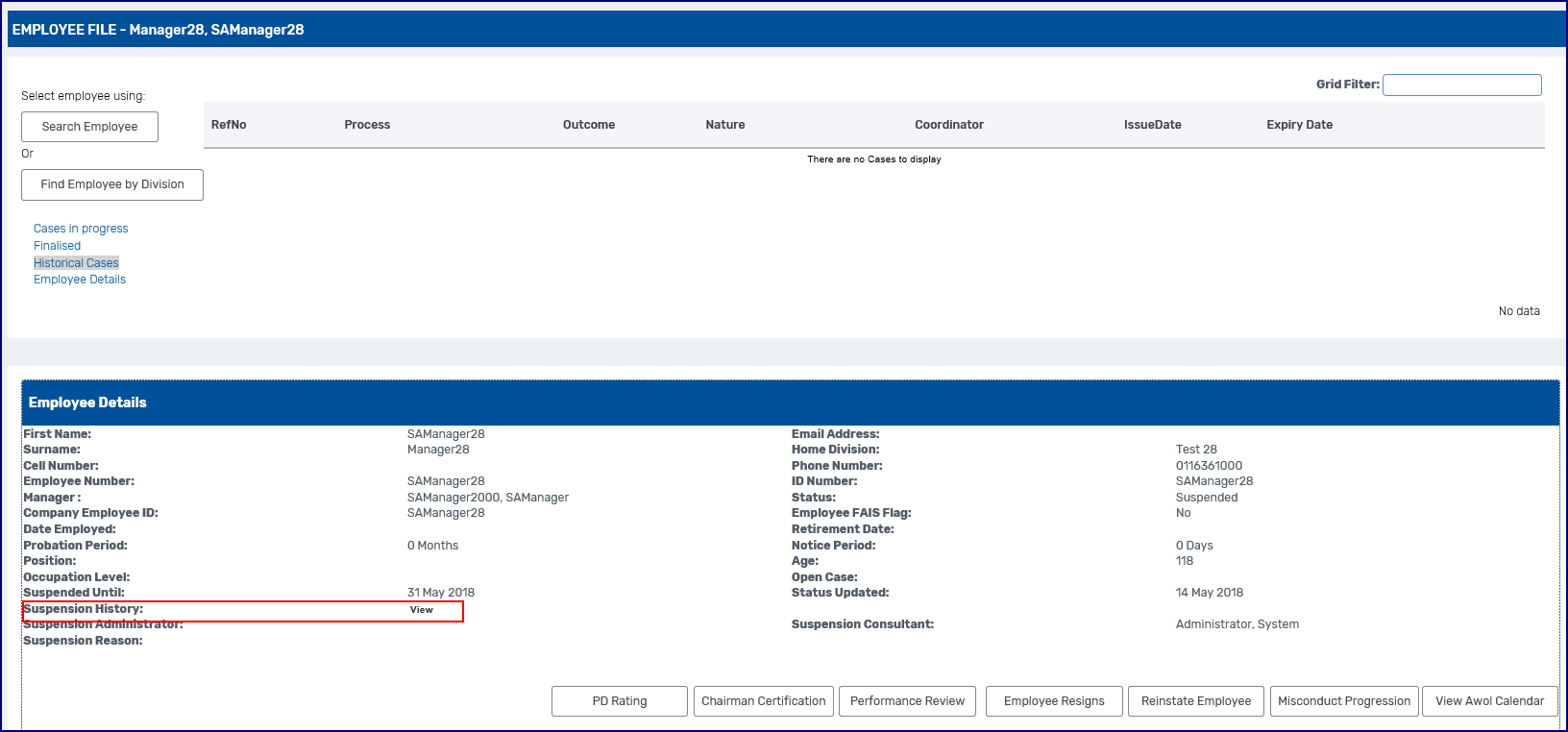
The history will open up in a pop-up screen.
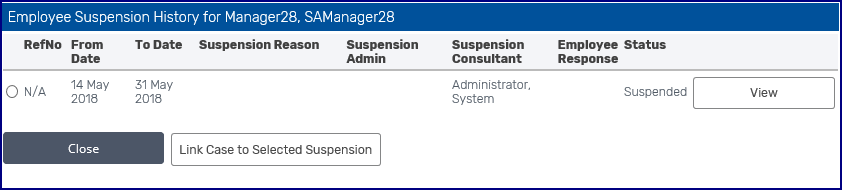
The suspension letter can be viewed by clicking in the radio button on the left then clicking on the "View" button on the right.
To link a case to the selected suspension, click on the radio button to the left of the suspension record then click on "Link Case to Selected Suspension" button.
Any cases will be displayed in the grid. Select the required case by clicking on the radio button on the left of the case then click on "Link Suspension to Selected Case" below.
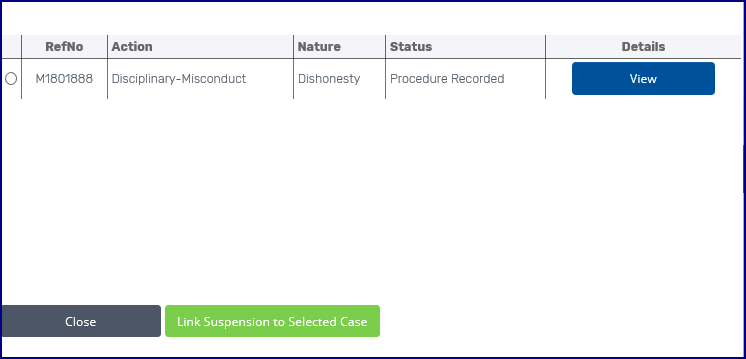
Click on "Close" once complete.