|
<< Click to Display Table of Contents >> Participants |
  
|
|
<< Click to Display Table of Contents >> Participants |
  
|
Users may have a requirement to record all the Participants in a case. Either to include in the processes or for record purposes.
Click on the “Participants” button.
![]()
Figure 251 - Participants button
Participants can be added, deleted or their contact details can be edited.
To add a Participant, click add participant, then select the participant type and thereafter find the employee to be allocated to that type either using the quick find button or the advanced filter.
Alternatively use the employee search icon feature on the screen. Select the division and then move the applicable employee/s from the left block to the right block using the arrow.
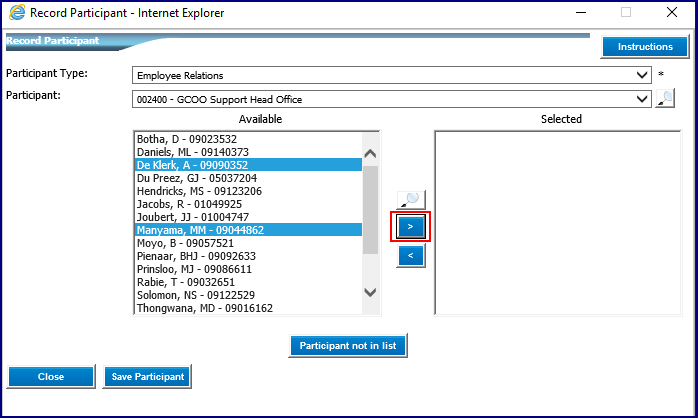
Figure 252 - Adding Participants
There is also a “Participant not in list” feature to add details of a participant that does not work in the company and hence will not be on any list.
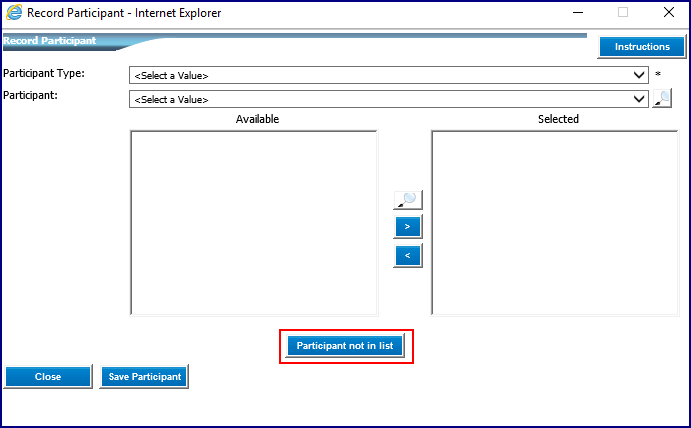
Figure 253 - Participant not in list button
Once all selections have been made click “Save Participant” and the participants will be listed on the participant grid.
Click “Close” to complete the function.
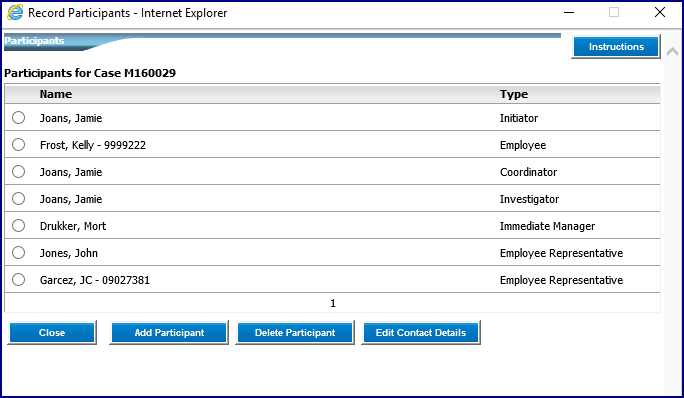
Figure 254 - Participants
To delete a participant, select the participant by clicking the radio button, then click on the “Delete Participant button.
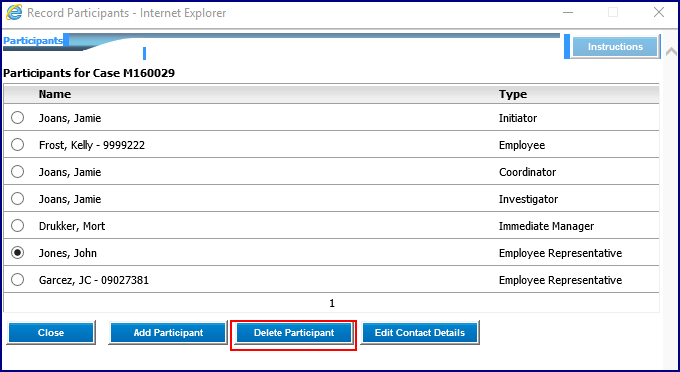
Figure 255 – Delete Participant button
Confirm the deletion by clicking on “OK”.
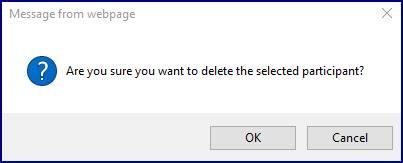
Figure 256 - Confirmation message
To edit contact details select the contact to edit and click on the “Edit Contact Details” button.
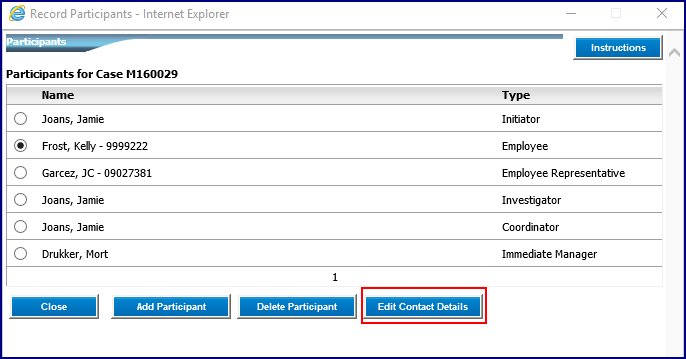
Figure 257 - Edit Contact Details button
Make the changes as required, then click on the “Save” button.
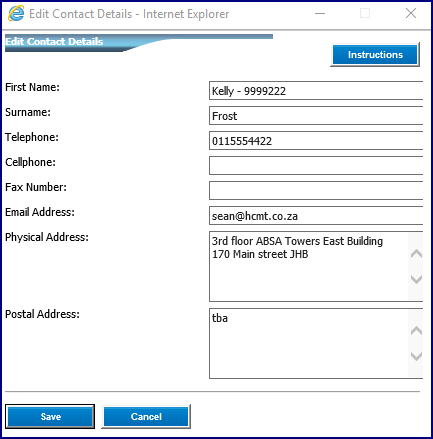
Figure 258 - Edit Participant Details