The Manager/Supervisor will decide what Action To Be Taken by clicking on the drop-down menu.
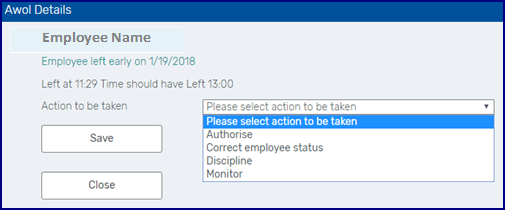
Often the Manager/Supervisor would rather defer from taking disciplinary action, until the employee is monitored for a period of time. By selecting the monitoring option the Manager/Supervisor can accumulate several instances together over a period of time and charge the employee once.
When monitoring is selected, all related entries that follow will be linked, and all the entries will be recorded in a single Misconduct case when discipline is selected in any one of the linked entries.
Click on the drop down next to Action to be Taken and select the action to be taken as Monitor.
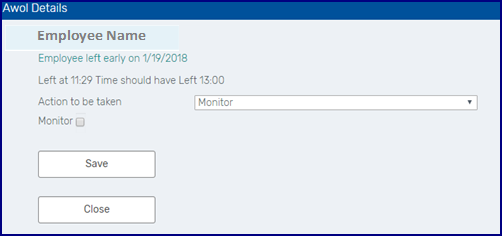
Monitoring an Entry
Open the Employee File from Case View on the Menu. Click on the View Awol Calendar button under the Employee File summary.
Double click on the Awol event to open. If the manager selects a Late or Early event, erNavigator will only monitor ongoing Late or Early events.
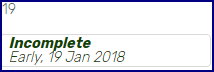
If the manager selects an Awol event, erNavigator will only monitor ongoing Awol event
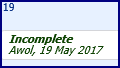
If Monitor is selected, it will automatically mark future entries and the check box will link all future events together. Late and Early events will be monitored separately to Awol events.
Tick the Monitor check box. Click on Save.
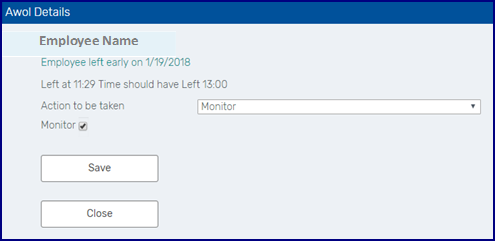
Once the employee has been monitored for a period of time, the manager can then decide what action to take. If the manager decides to initiate a Disciplinary Misconduct, all monitored events will pull through to the Disciplinary Misconduct case on initiation. When a monitored event is opened in the calendar, and the cases have been linked, the system will display all the linked incidents in a table.
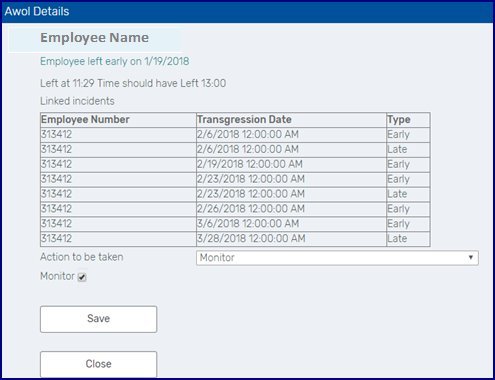
To return to the calendar, click on Save to save the changes the Close to return to the calendar. The entry in the calendar will then display as Monitoring.
![]()