|
<< Click to Display Table of Contents >> Central Cases |
  
|
|
<< Click to Display Table of Contents >> Central Cases |
  
|
The Navigator Captain Consul on the vertical slider menu can be expanded and opens up central cases.
Clicking on “central cases” will load a grid of all allocated and unallocated new cases.
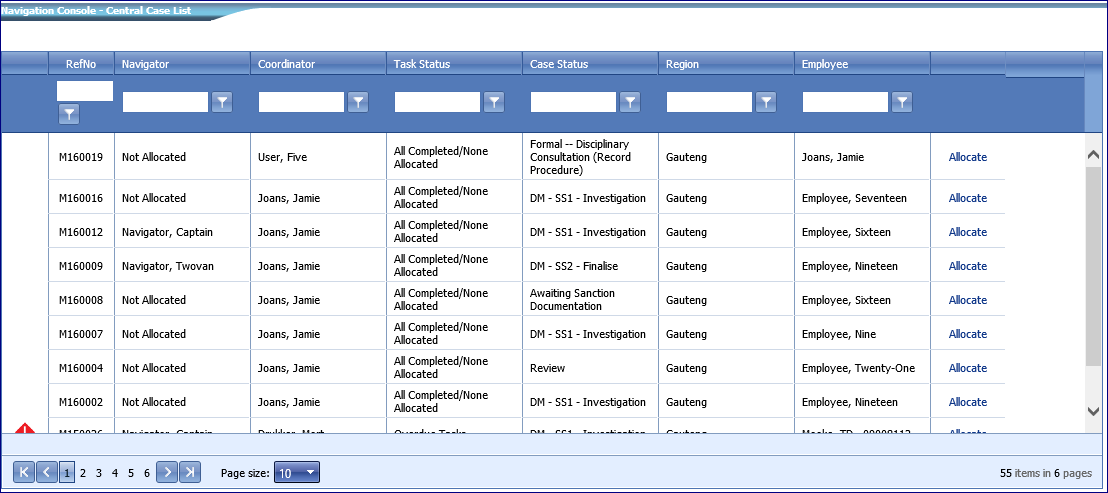
Figure 26 - Central case list
To view the summary of a particular case listed in the grid, click on the selected case in the grid and the summary of that case will be displayed below the grid. Note cases cannot be edited in this location.
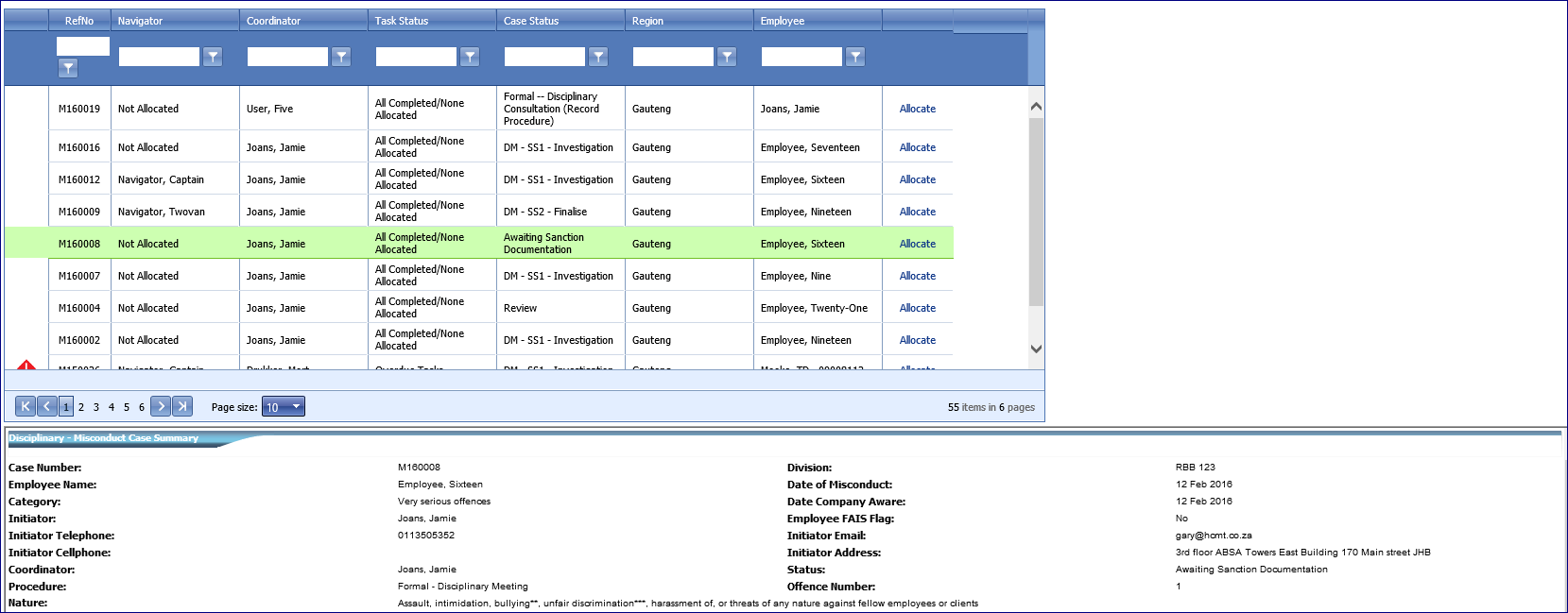
Figure 27 - Case Summary
To allocate an unallocated case to a case navigator, click on “allocate” in the right hand column in the case row that is to be allocated.
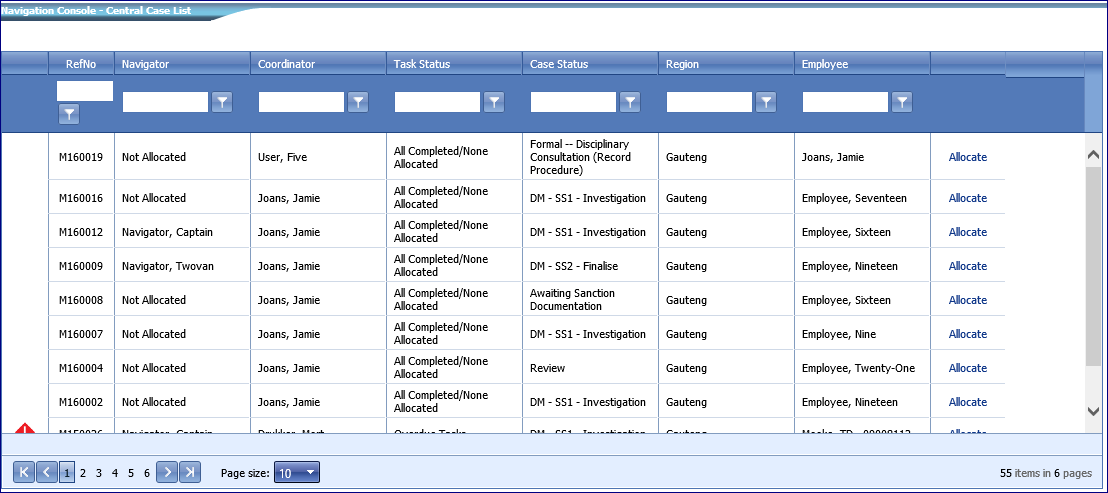
Figure 28 - Allocate a Case
If the case is to be allocated to the logged in user, click on “Allocate to Me”. Alternatively select a “Case Navigator” from the dropdown list. Add a message if required. Click on “Save Case Navigator”.
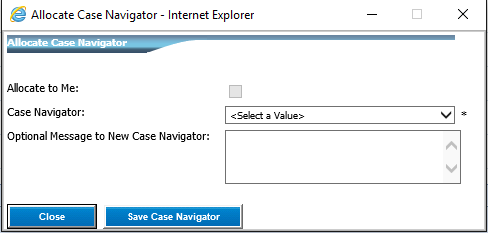
Figure 29 - Allocate Case Navigator
The grid will refresh, and the “Not Allocated” in the “Navigator” case will update to reflect that the case is now allocated to a case navigator.
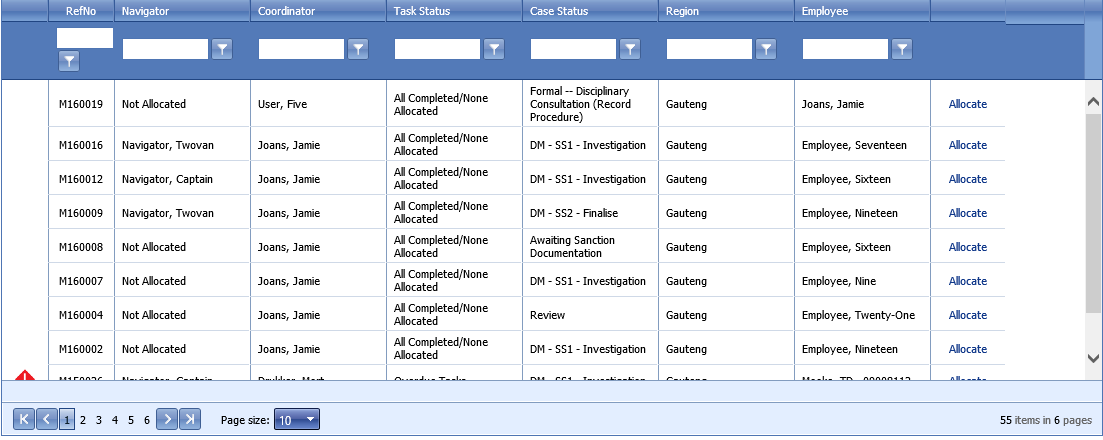
Figure 30 - Navigator column reflecting new Navigator