|
<< Click to Display Table of Contents >> My Work |
  
|
|
<< Click to Display Table of Contents >> My Work |
  
|
My Work on the vertical slider menu is the section of the system where the logged in users work items are displayed.
Clicking on “My Work” in the vertical slider menu loads the “My work list” summary chart.
The chart comprises several sections:
Worklist – Lists the number of the categories of cases being worked on and requiring attention by the logged on user.
CCMA Notifications – The number of current CCMA Notifications received within the logged on users area of responsibility.
Ethic Cases – The number of Ethics Referrals within the logged on users area of responsibility.
All the blue highlighted numbers in the chart can be clicked on for more detail.

Figure 34 – My Work List
My Support Requests – a list of all the Support Requests. These can be selected by “Today and Overdue” or “Completed”.
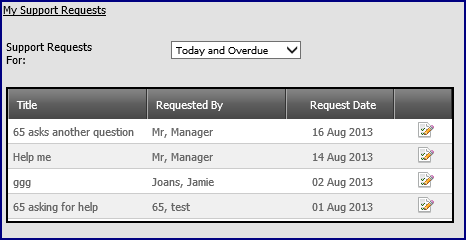
Figure 35 - My Support Requests
My Tasks – Displays all the tasks scheduled for the current date or overdue. Tasks can be added from this location.
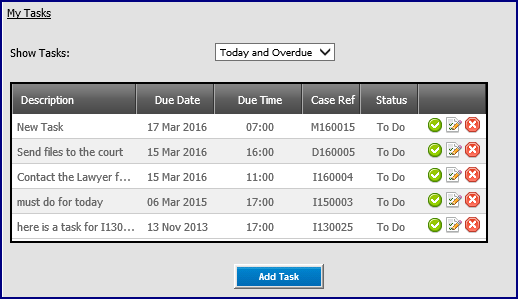
Figure 36 - My Tasks
To add a task, click on the “Add Task” button.
Enter the Description, Due Date, Due Time and from the dropdown the Cases it relates to. Click on “Save the Task”.
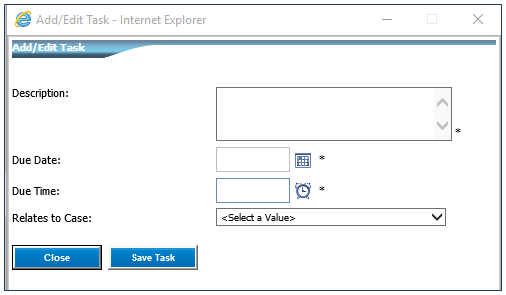
Figure 37 - Add a New Task
A graphic display of key case statistics, there are separate displays for “Disciplinary – Misconduct” Dispute Resolution and Conflict Management.
Disciplinary-Misconduct
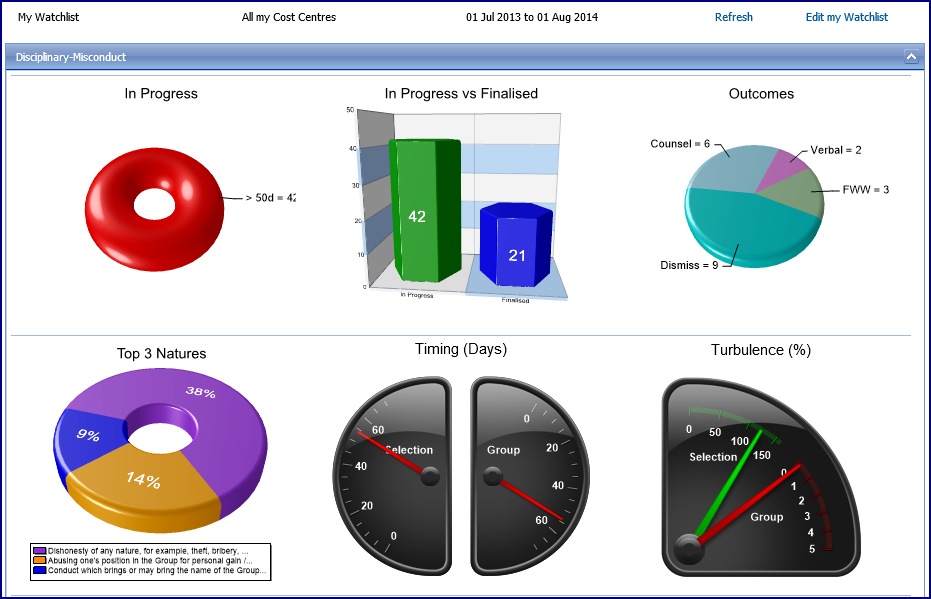
Figure 38 - My Watchlist – Disciplinary - Misconduct
The chart can be selected for the different erNavigator modules.
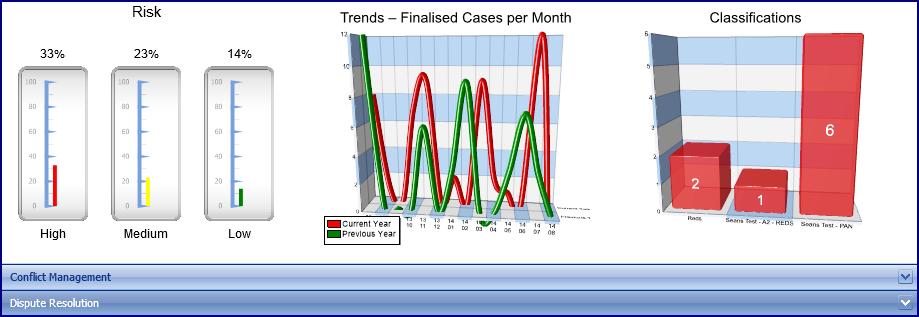
Figure 39 - Different Case Types
Conflict Management
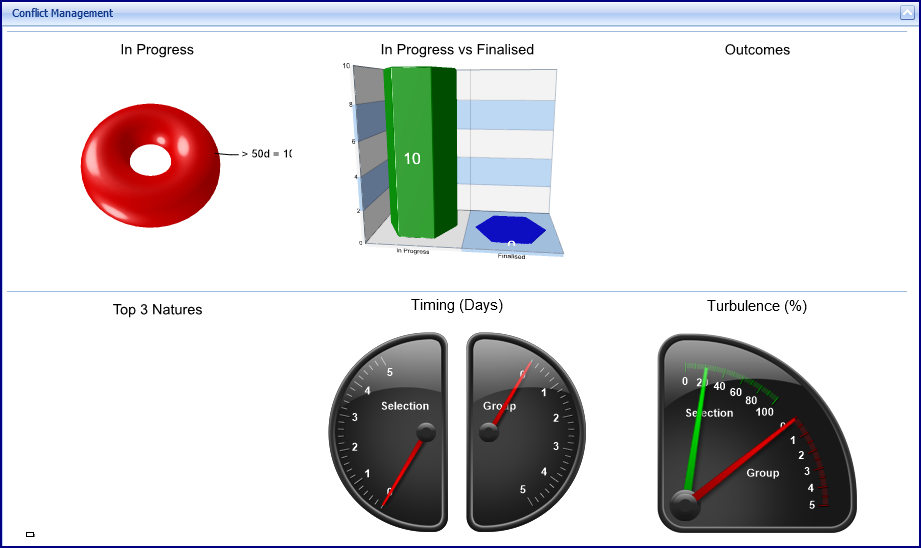
Figure 40 - My Watchlist - Conflict Management
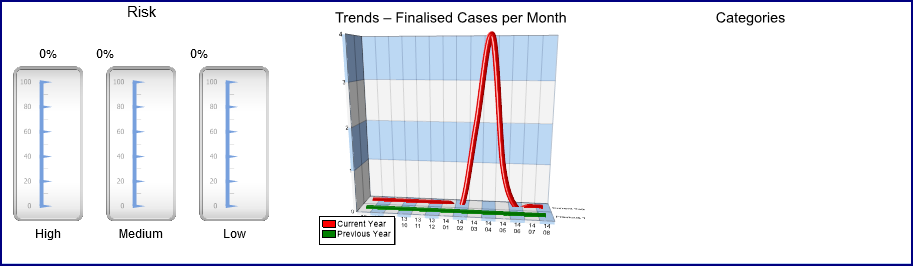
Figure 41 – Different Case Types
Dispute Resolution
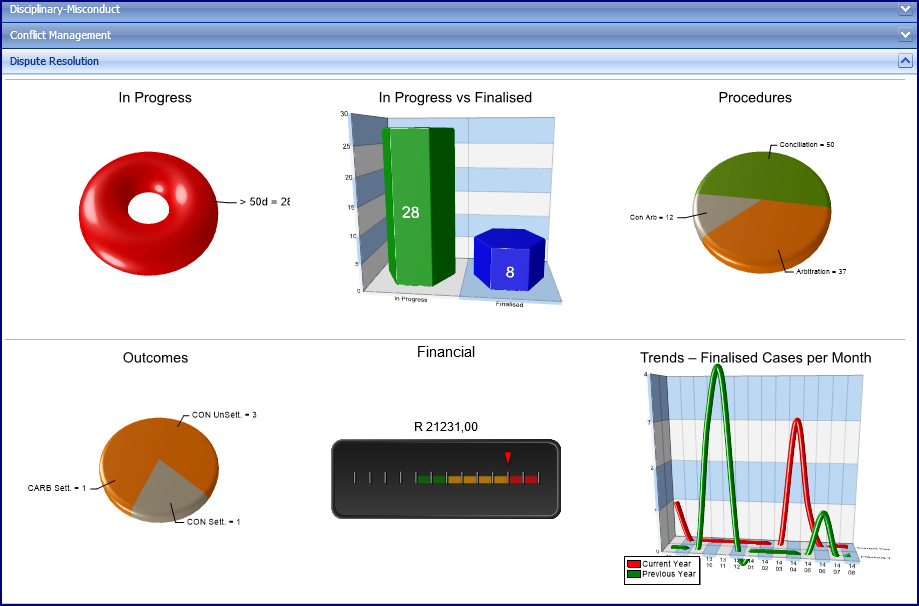
Figure 42 - My Watchlist - Dispute Resolution