|
<< Click to Display Table of Contents >> Date and Time fields |
  
|
|
<< Click to Display Table of Contents >> Date and Time fields |
  
|
Date
To enter a date into a date field, click on the Calendar pop up icon to the right of the field.
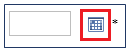
Figure 17 - Calendar pop up icon
A calendar will display. To select a date, click on the date on the blue bar. Select the year and the month from the list. Click on the “OK” button.
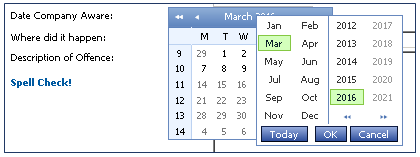
Figure 18 + Selecting the date from the Calendar
Time
To enter a time, click on the blue Time icon on the right hand side of the field.
![]()
Figure - Time icon
A time menu will display. Select from the Time view pop up. The selections are in one hour increments.
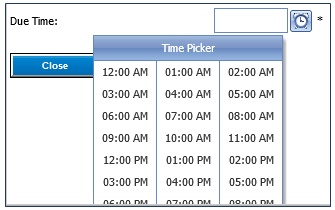
Figure - Time view pop up
Alternatively, type the time into the field, using the 24-hour clock format.
![]()
Figure – Entering the time manually