|
<< Click to Display Table of Contents >> QuickFind Button |
  
|
|
<< Click to Display Table of Contents >> QuickFind Button |
  
|
This feature is used to quickly find an Employee or a Division only in the sections relating to New Cases.
The QuickFind Button appears in two different formats on the system, each format appears in various sections within the system. The first format is a button depicting a magnifying glass and the words “Employee QuickFind.
![]()
Figure 10 – Employee QuickFind button
The second format is a button depicting a magnifying glass on a square with the words “Divisions Quickfind”.
![]()
Figure 11 - Division QuickFind Button
The abbreviated version of both these buttons will appear on various fields in the system.
![]()
Figure - Abbreviated QuickFind
Click on Employee QuickFind. In a browser pop up, the search will default to “Find by Surname”. To search, enter the Employee’s Surname and click on “Find Employee”.
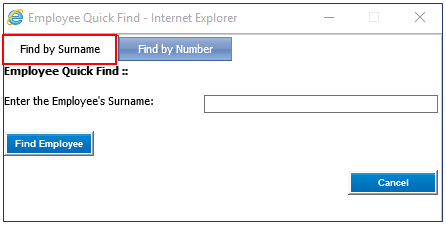
Figure 12 – Find by Surname
Alternatively, click on “Find by Number”. To search enter either of the Employee Number, Company Employee ID, National ID Number or User Login Name and click on “Find Employee”.

Figure 13 - Find by Number
In the Employee File section of the system, above the grids, the section is called "Employee Quickfind".