|
<< Click to Display Table of Contents >> My Cases |
  
|
|
<< Click to Display Table of Contents >> My Cases |
  
|
The Navigator Console on the Vertical Slider Menu can be expanded and opens up My Cases.
Clicking on My Cases opens a grid, listing all the cases allocated to the case navigator to monitor and manage. All the cases are marked with an icon placed at the far left of each case in the grid. A red diamond shape on the left ![]() indicates that the case has overdue tasks. A green circle on the left
indicates that the case has overdue tasks. A green circle on the left ![]() indicates that the case has tasks which are completed. A yellow triangle shape on the left
indicates that the case has tasks which are completed. A yellow triangle shape on the left ![]() indicates that the case has tasks due today.
indicates that the case has tasks due today.
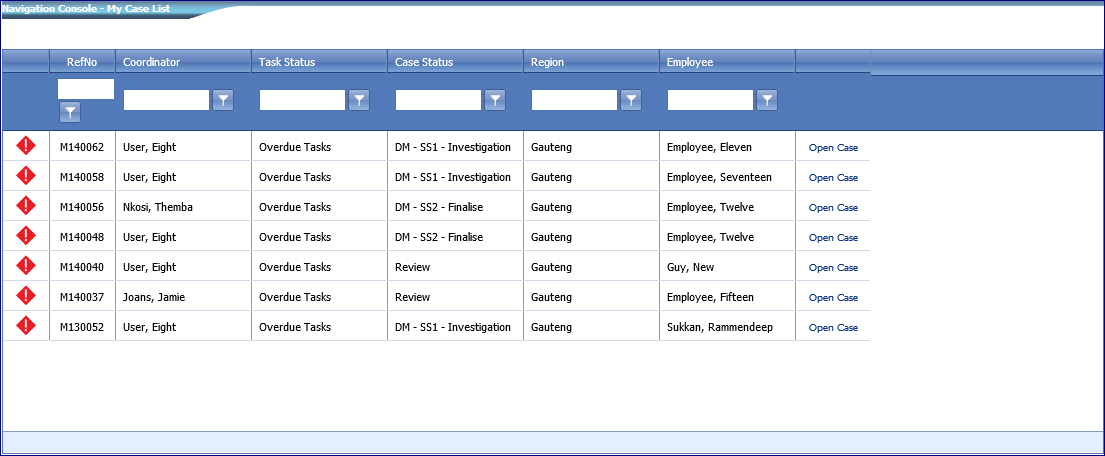
Figure 33 - My Case List