|
<< Click to Display Table of Contents >> Appeal / Review Sanction |
  
|
|
<< Click to Display Table of Contents >> Appeal / Review Sanction |
  
|
Click on the “Appeal / Review Sanction” button.
![]()
Figure 281 - Appeal / Review Sanction
Complete the fields. Some of the fields are compulsory. Click on “Continue”. Selections made certain fields may automatically complete other fields.
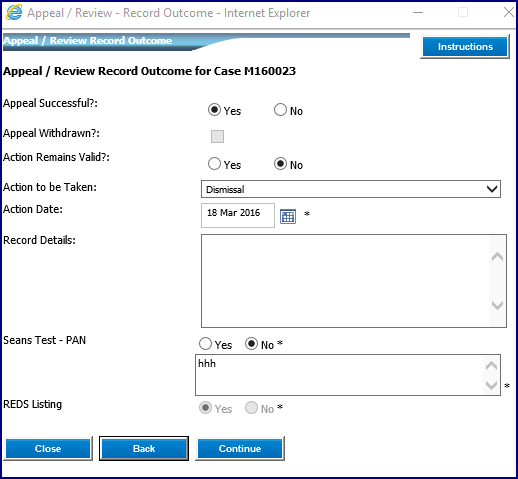
Figure 282 - Appeal / Review Record Outcome
The “Appeal / Review Decision Form” can be Viewed or Emailed at this stage. Click on the required button.
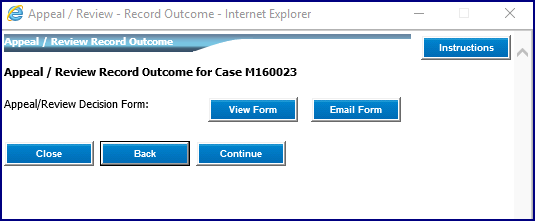
Figure 283 - View or Email Form
If “Email Form” is selected, complete the Message Details tab.
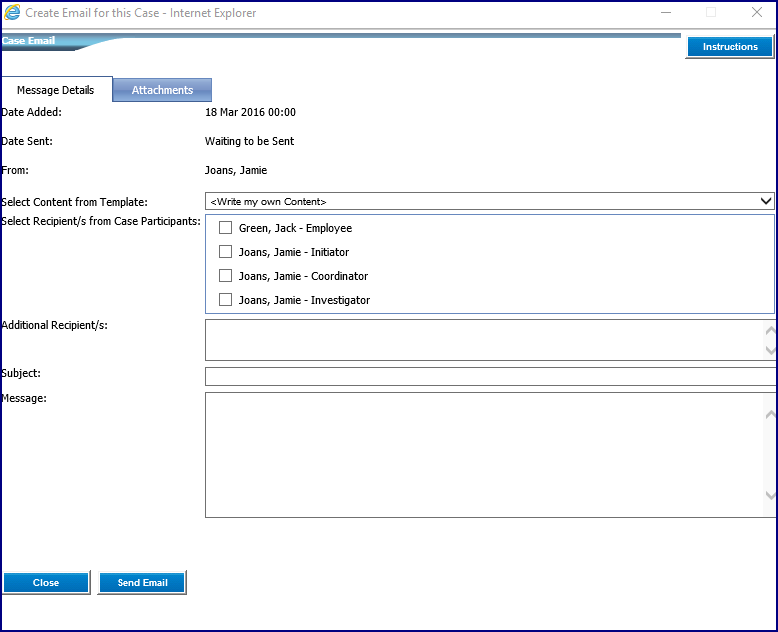
Figure 284 - Message Details tab
Complete the Attachments tab. Add the relevant attachments.
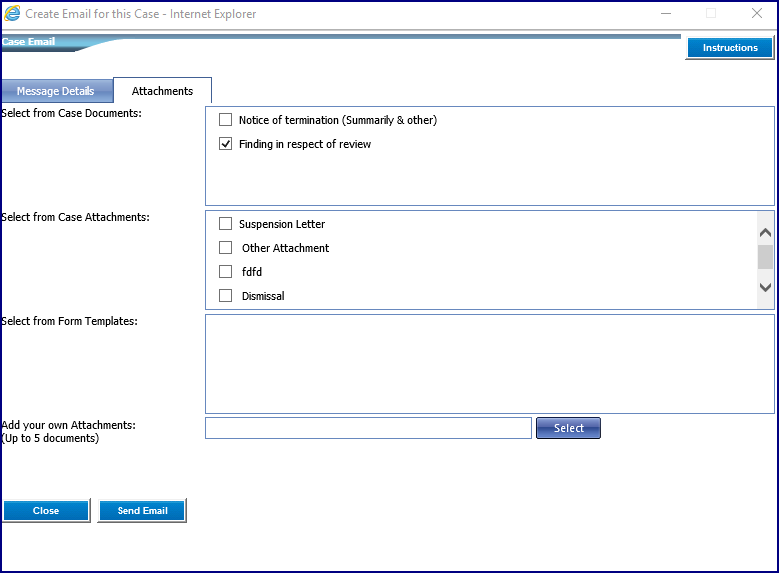
Figure 285 - Attachments tab
Click on “Send Email” at the bottom of the screen.
The “Appeal / Review Record Outcome screen will update. Attach the scanned Decision Form, and click on “Continue”.
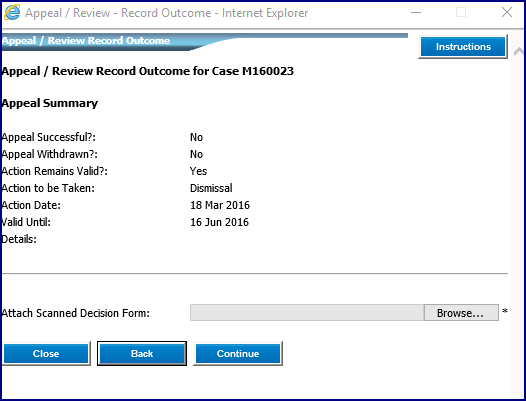
Figure 286 - Updated Appeal / Review Record Outcome
Click on “Continue”.