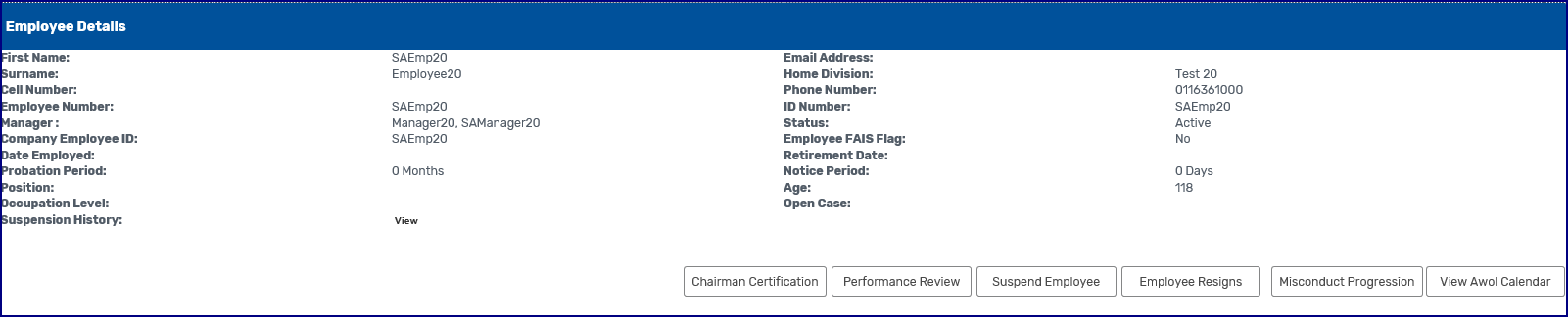Select an employee using either the “Search Employee” and “Find Employee by Division” buttons. See section Employee Search and Find By Division on how to use find by division.
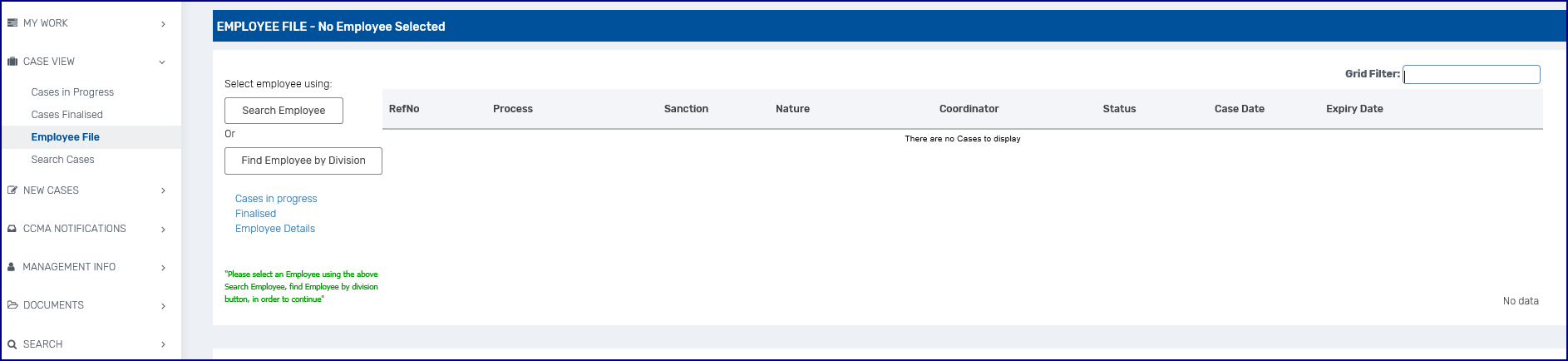
The selected employee will display in the grid. The Employee Details will populate below that. On the left are three menu items pertaining to that employee.
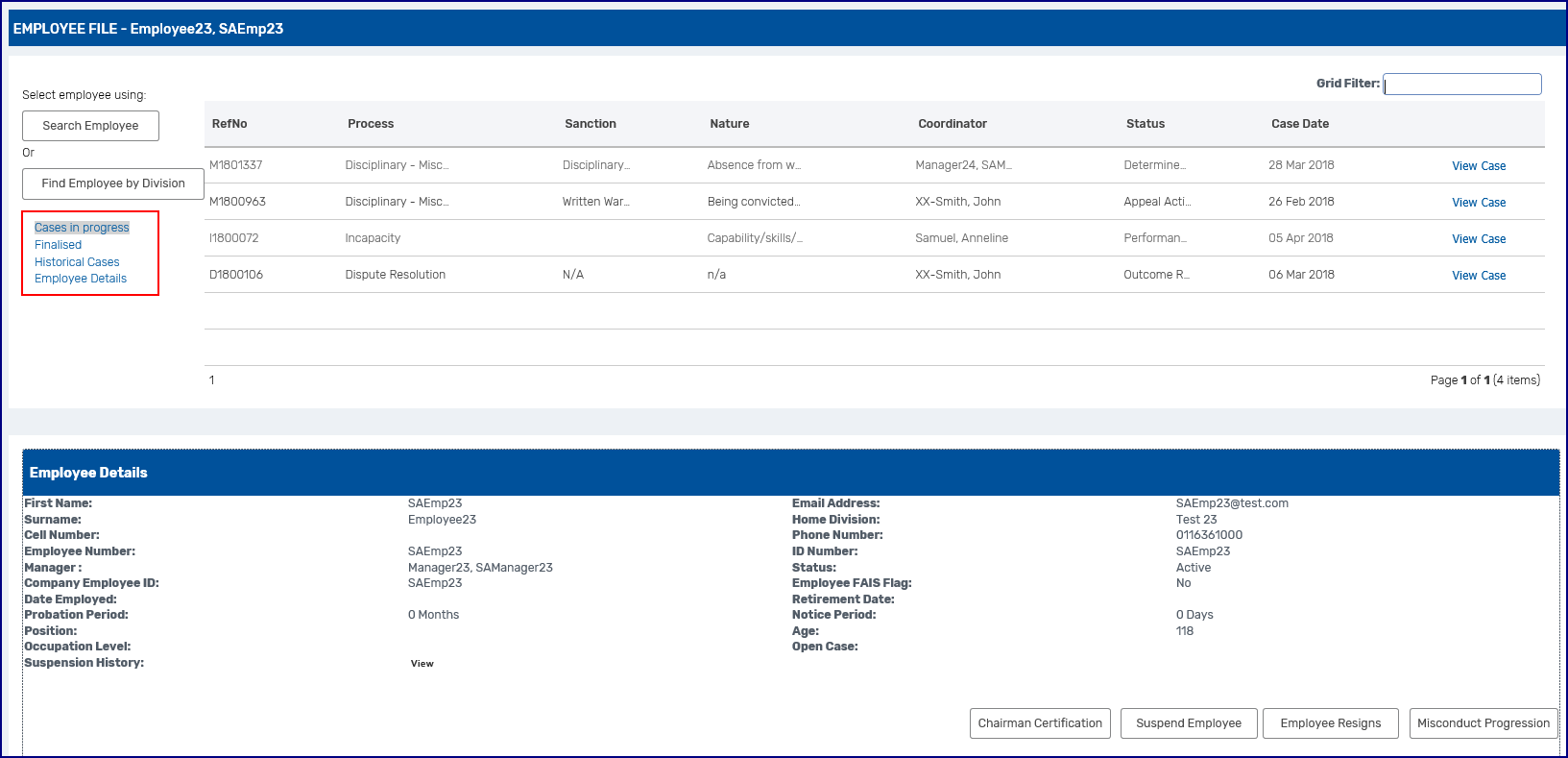
Cases in progress relate to cases that are being worked on and would be present in a certain user’s worklist.
Cases Finalised are cases that have been completed and remain in a finalised status for a period of time e.g. the validity period of a warning based on company policy.
When a case is finalised it would no longer be in any user’s worklist.
A case will move out of cases finalised into the historical case section once the validity period or active period expires and the case is then viewed via the historical section.
To see a summary of a case in the list of cases, click on the case in the grid. The case will display in the window below.
To view the details of any case, click on the "View Case" on the right hand side of the grid or at the bottom right of the summary.
If you click on the employee details, employee details will display below the list of cases.
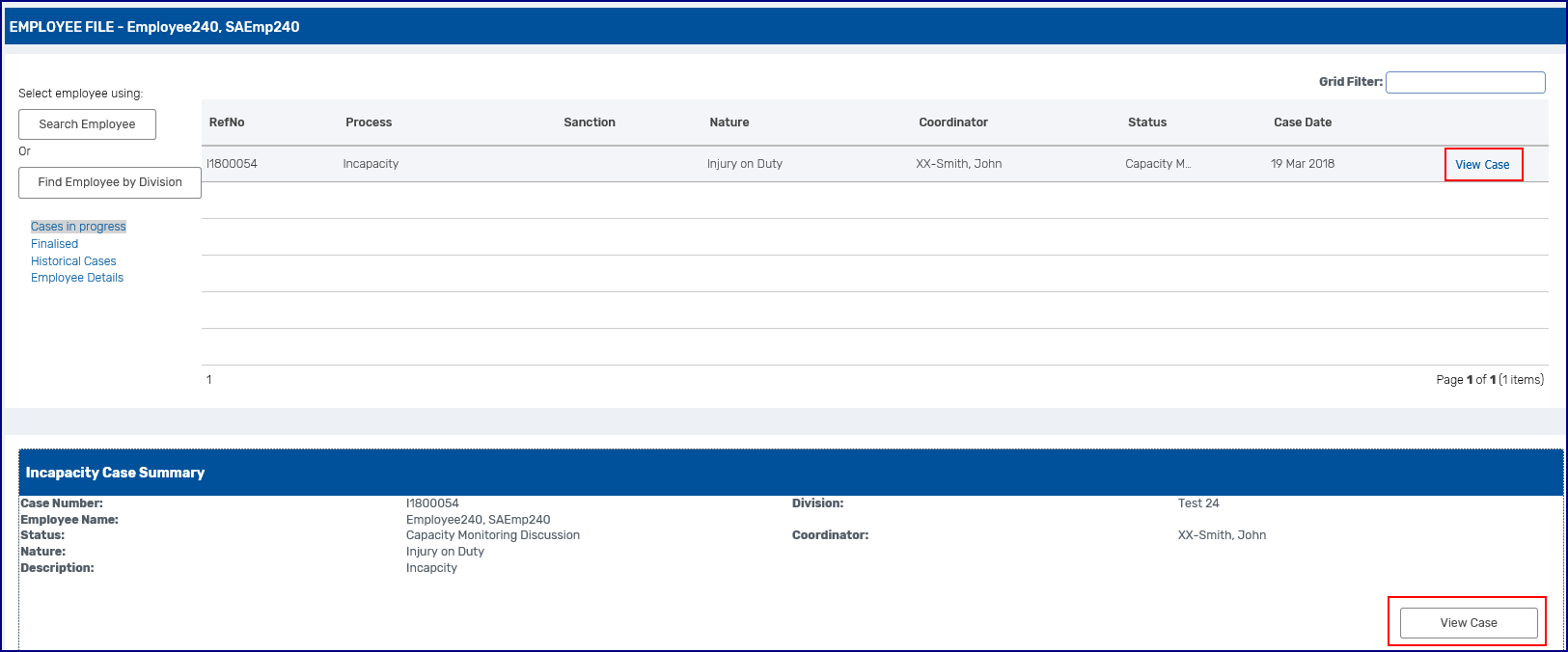
In the bottom section there are other function buttons depending on the permissions of the user.